Surcharging allows a merchant to a add an additional amount to the purchase to cover the cost of accepting card payments. When enabled, surcharging is available when taking a card payment via an additional prompt on the Quest MT330.
Surcharging is turned off by default, but can be turned on via your Cloud EFTPOS portal at cloudeftpos.com.
You are able to setup either fixed $ surcharge, or a % based surcharge based on the purchase amount. Surcharging limits apply.
1 |
||
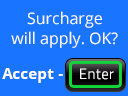 |
Once surcharging is enabled, your customer will be asked to confirm their acceptance of a surcharge after they have selected their account. The amount of the surcharge will be displayed at the top of the Quest MT330 display. |
|
2 |
||
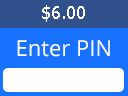 |
If the customer wishes to accept the surcharge, they select Enter and the transaction will proceed to the enter PIN prompt. The remainder of the transaction proceeds as per a standard transcation (see taking a card payment). If the customer selects Clear or Cancel, the tranasction will be cancelled and customer will not be charged. |
|
3 |
||
|
The surcharge amount can be seen on the receipt and is also available in your receipt history. |
Cash Out Guide v2.2 (28-04-2015) - Copyright 2015 © Quest Payment Systems Pty Ltd