The Quest+NAB app provides a set of tools that assist you manage your Quest MT330 PINpad.
1 | ||
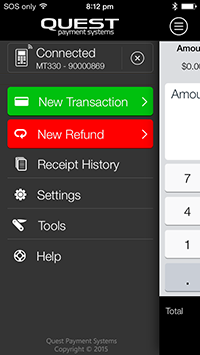 |
Select the |
|
2 | ||
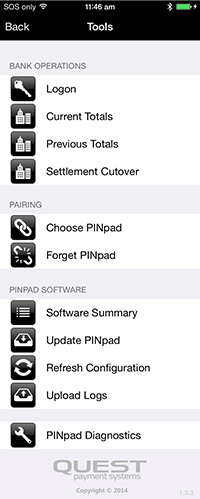 |
The Tools menu will appear. |
Each of the available tools and their functions are listed below.
All Bank Operations will communicate with the bank and provide a receipt. This receipt can be emailed for your records by selecting the 'Email' option.
Selecting Logon will send a message to your banking acquirer and will test that your PINpad is configured correctly and your phone has internet connectivity.
Selecting Current Totals will return the transaction totals for the current settlement period and will display a receipt with the total of all transactions completed during this period.
Selecting Previous Totals will retrieve the previous days transaction totals and will display a receipt with the total of all transactions completed during the previous settlement period.
Selecting this Settlement Cutover initiates the end of day processing of all transactions processed since your previous settlement and display a receipt with the total of all transactions for this period. Only one Settlement Cutover can be processed per day.
This option will allow you to choose to a new PINpad. Once chosen, the Quest+NAB app will remember your PINpad and automatically connect to it if it is turned on.
This option will disconnect your current PINpad and it will no longer automatically connect.
This function will connect your PINpad and retrieve technical information regarding its status. This function will typically be utilised when instructed by Support.
This function will force your PINpad to check for firmware updates. PINpad firmware updates will happen automatically and this function will typically be utilised when instructed by Support.
This function will check that your PINpad configuration is up to date and download any changes to configuration made on Cloud EFTPOS. This function will typically be utilised when instructed by Support.
This function will send technical logging information to Support. This function should ONLY be utilised when instructed by Support.
PINpad diagnostics are only to be utilised when instructed by Support.
This diagnostic function tests the connectivity between your smartphone/tablet and the PINpad.
This function retrieves technical statistics of the connected PINpad.
Tools Guide v2.2 (28-04-2015) - Copyright 2015 © Quest Payment Systems Pty Ltd